Try Skillshare today with one-month free membership--click here now!
COPYRIGHT PROTECTION
STEP-BY-STEP GUIDE TO REGISTERING A COPYRIGHT FOR YOUR DESIGNS
In the United States, as soon as you create artwork, it's automatically protected by copyright. You should register a copyright with the US Copyright Office if you want to prevent your hard work from being misused without your permission. Registering original designs allows you to sue for copyright infringement and seek federal court statutory damages and attorneys fees in successful litigation. Many people choose to register their works to have the facts of their copyright on the public record and obtain a registration certificate
How do you submit a copyright registration? To register works with the United States Copyright Office, you must submit three items:
- A completed application form
- A nonrefundable filing fee
- At least one complete copy of the work (s) to be registered
Copyright Registration
Follow this step-by-step guide to the application process. The content is not legal advice.
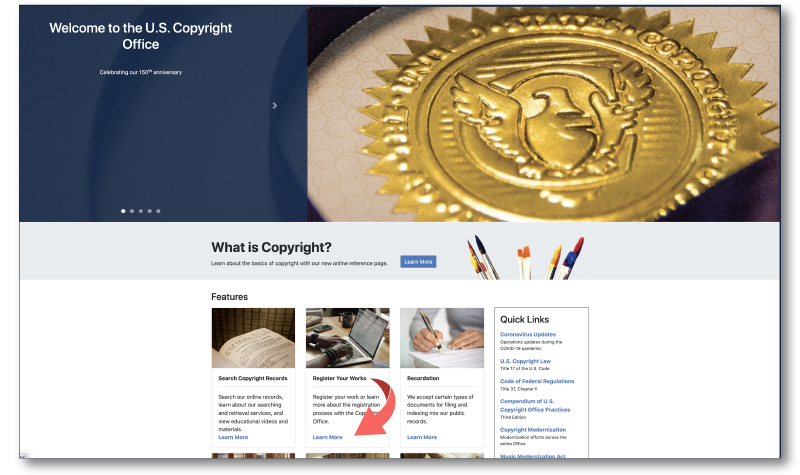
Step 1: Go to https://www.copyright.gov (US Copyright Office Website) and in the features section select "Register Your Works," which will take you to the registration portal.
Tip: You may want to look at the “Registration Processing Times” under “Helpful Links,” which will give you an idea of the current average processing time. However, there's no need to worry about the length of time it takes to get your copyright approved and registered; because when you register a copyright, the effective date is retroactive to when you filed the registration form.
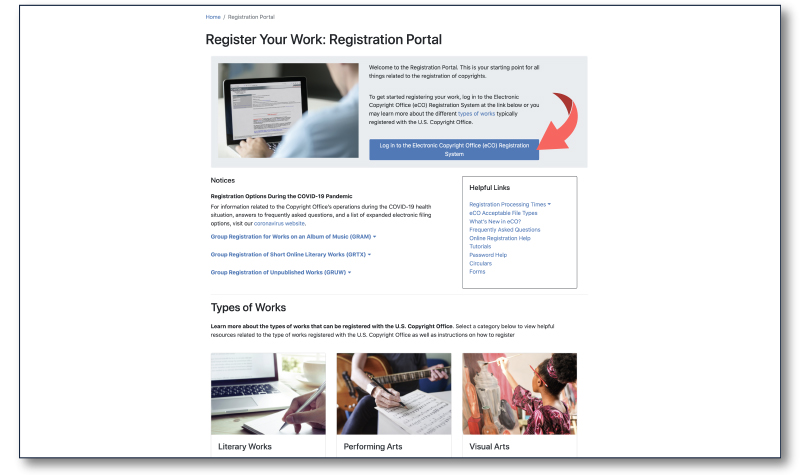
Step 2: Select "Log in to the Electronic Copyright Office (eCo) Registration System," which will take you to the user login page.
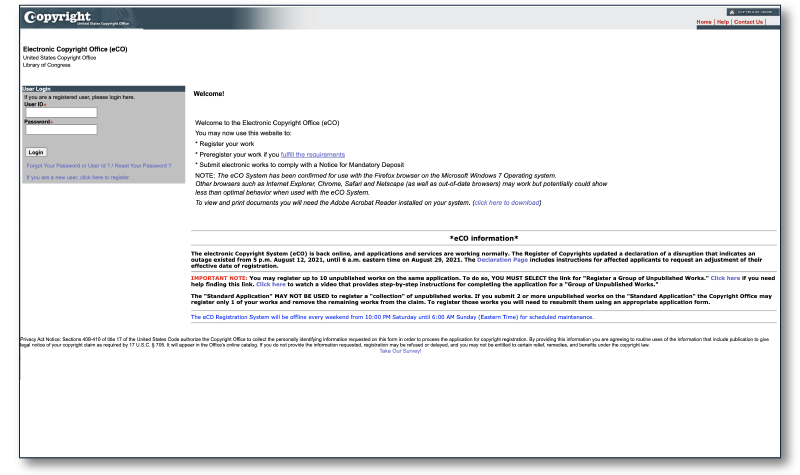
Step 3: Login. You will need to create an account if you do not already have one. After logging in, you will arrive at your user's home page.
If you have active, pending registrations, they will display on this page with your case number (your application number), the status, the date you filed it, and any other pertinent information you would need to know.

Step 4: Select "Standard Application" in the left-hand menu under "Register a Work," which will take you to the Registration Process Overview page.
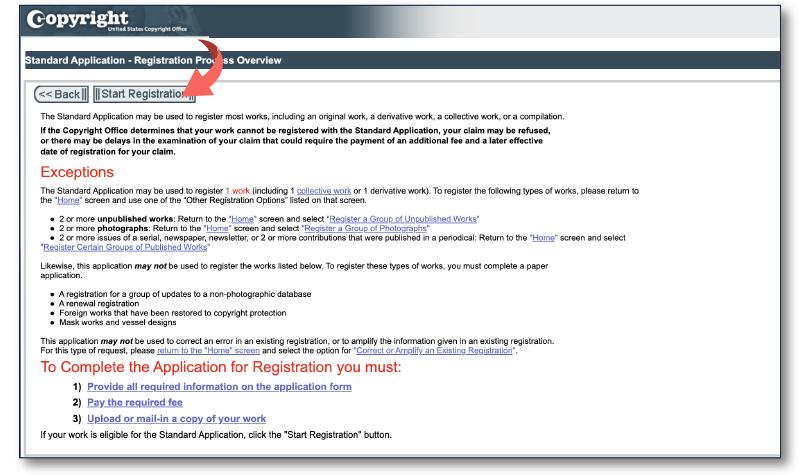
Step 5: Before proceeding with the registration application, you must first acknowledge your work is eligible for the Standard Application. After reading through, click the "Start Registration" button.
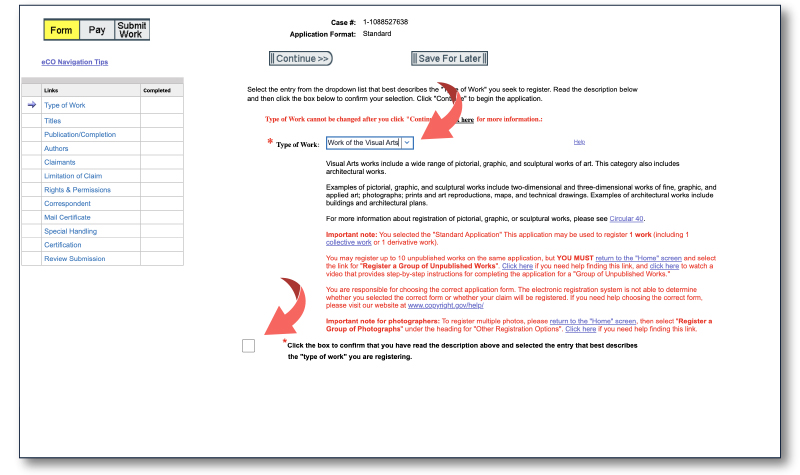
Step 6: From a drop-down menu, select "Work of the Visual Arts." When you click on the option, you will see a description of the visual arts category and examples. After reading the description, check the box to confirm that you have chosen the entry that best describes the "type of work" you are registering, and select "Continue," bringing you to the "title of work" page.
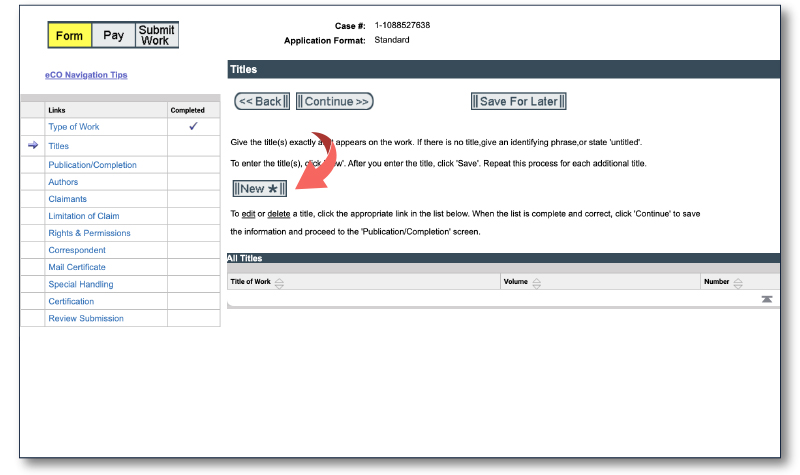
Step 7: You will now enter the title of the work. Click "New" to add your title.
If you have a specific piece of art that you have named, or your design has a name, you will use that. If it's a file (such as a photograph) with img and some numbers, the file name could be the title. If you're naming it after its content, you will use "content title."
The design I want to register is a cactus with a flower. For this, I would select "title of work being registered," and I'm naming it "Cactus Bloom."
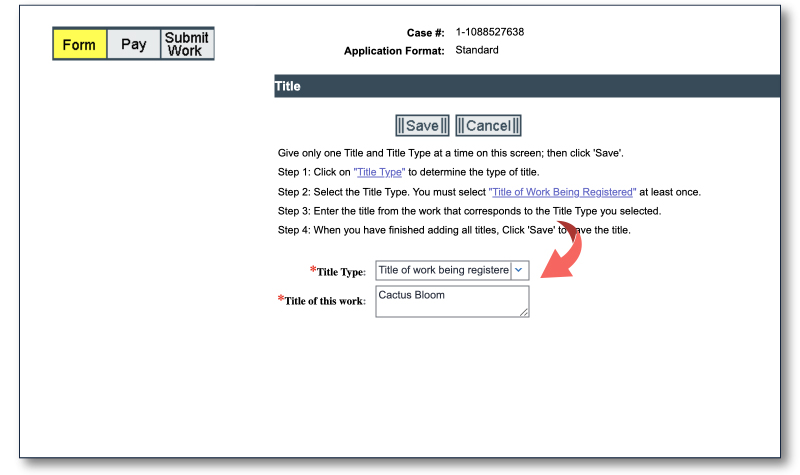
Step 8: Your turn. Select the type of title from the drop-down menu, then type in the title name. Click "Save."
You will now notice that the work you just named is listed in the chart. It will not have a Volume, Number, or Issue Date, as these would be displayed if you were doing a periodical.
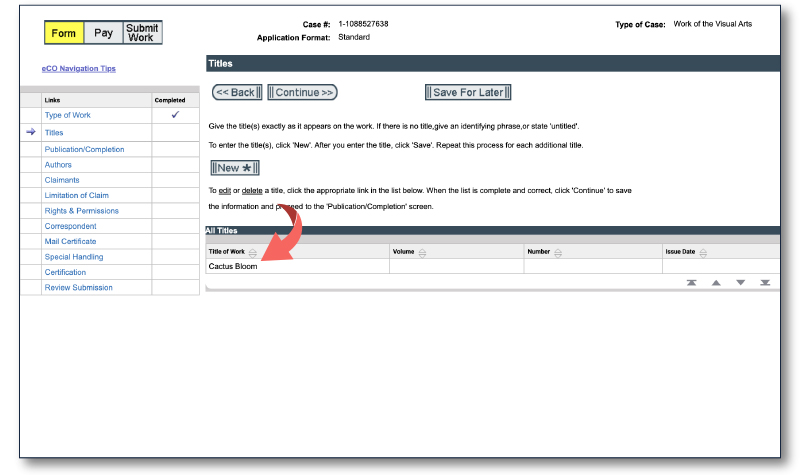
Step 9: Click "Continue."
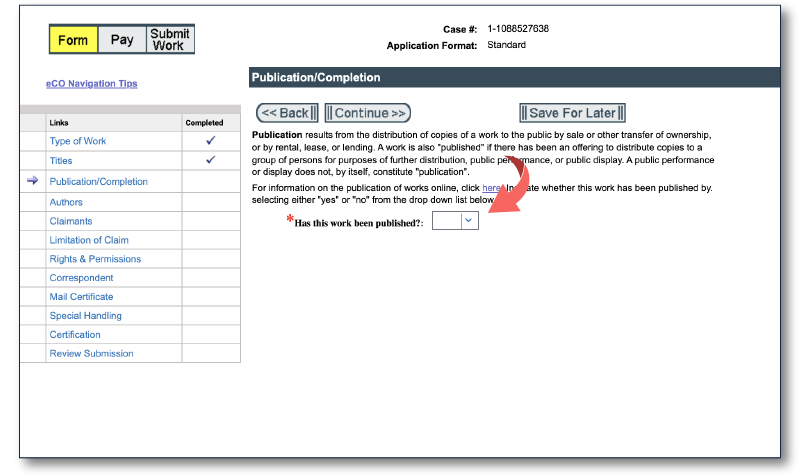
Step 10: Select "yes" or "no" from the drop-down menu to indicate whether or not this work was published.
For example, if the work was published in a magazine or published online or copies distributed, it is considered published. You have unpublished work if you are working on a design but have not yet started selling it.
You can copyright a published work, but you will need to include the publication date. However, in this example, the work has not been published.
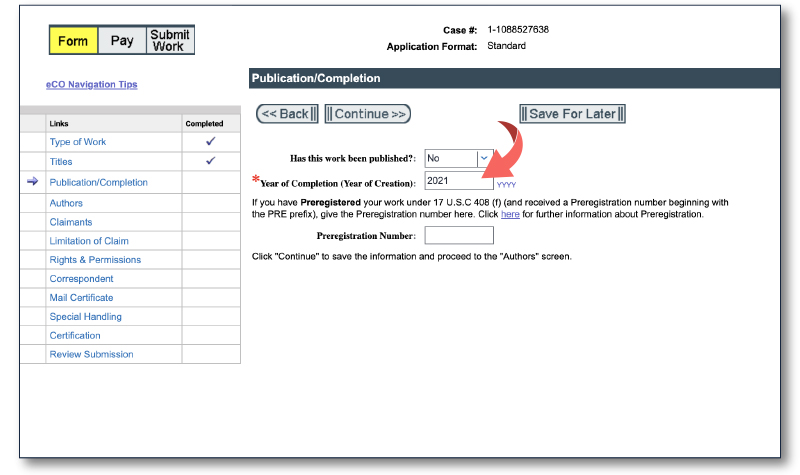
Step 11: Add the year of completion. Click "Continue."
Note: If you preregistered your work, this page is where you would include the preregistration number. Preregistration is a method for preserving early drafts or ideas more commonly seen with screenplays and television series. You will most likely never have to worry about this.
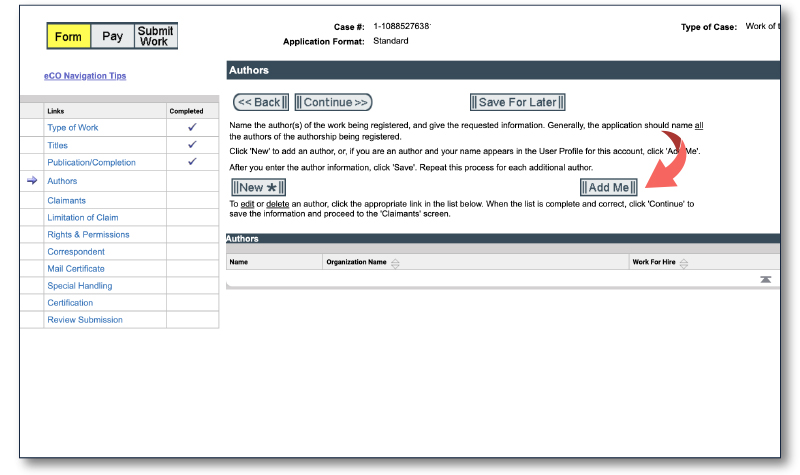
Step 12: You will now be prompted to enter the author's name. If you are the author, click "Add Me." If the author is not you, click "New."
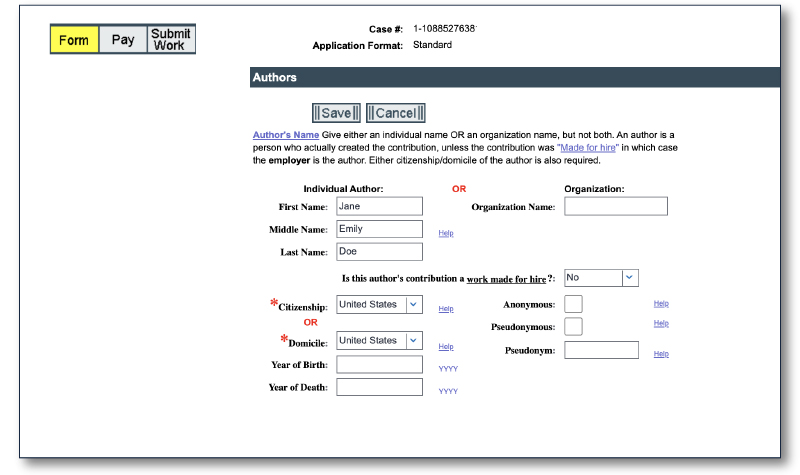
Step 13: The author will be either an individual or a company. If you're registering your work as an individual, put your name under "Individual Author." If you register your work under your business, and the business will own the copyright, enter the company name under "Organization."
Step 14: The next step is to determine whether the work is "Made for ire." The person who owns the rights is not always the same as the person who created the work. In this example, I created the art entirely on my own. I would answer no. However, if you hired someone to create the art for you on a work-for-hire basis, you would answer yes.
Step 15: Select your citizenship (citizen of a particular nation) or domicile (fixed and permanent residence of a specific country) from either of the drop-down menus.
Step 16: Finally, check the appropriate box if the work is anonymous or published under a pseudonym - for example, Mark Twain (Samuel Langhorne Clemens).
Step 17: Click "Save."

Step 18: Now, you must select what type of visual art you are registering. This example is a 2-D artwork, which is any design that's not a photograph.
With Jewelry design, you need to be extra careful because not all jewelry is copyrightable. A design on the jewelry itself, such as a bracelet with a beaded pattern, would fall under jewelry design. Other categories include sculpture, maps, technical drawings (such as blueprints), and architectural work. If it does not fit into any of these categories, but you are confident it is a visual artwork, enter it in the "other" box.
Note: Keep in mind that whatever you enter here is what will be protected. For instance, if you want to copyright a pattern design shown on a mockup, upload the pattern design file and identify it as "2-D Artwork," not a picture of the mockup with "Photograph" selected. Otherwise, you'll be copyrighting the mockup image rather than the actual pattern design
Step 19: Click "Save."
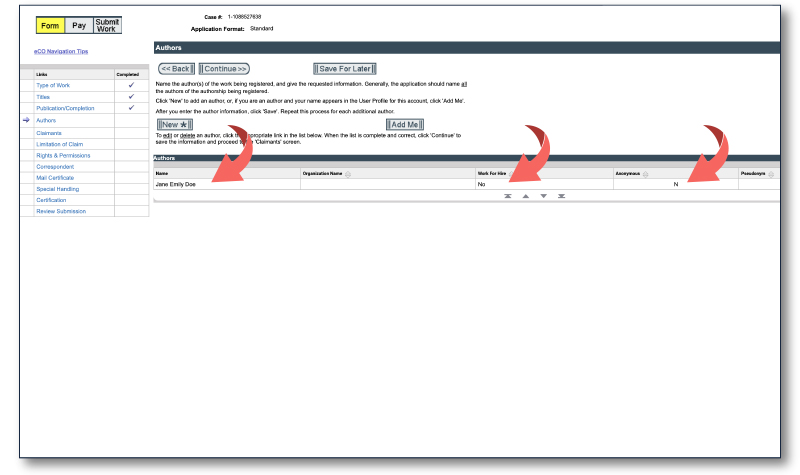
Step 20: After you've double-checked all the author information, click "Continue," which will take you to the claimant page.
Tip: If you get stuck or have questions that you need to look up or get answers to, you can always "Save For Later," this will save the application progress in your account to return to it later.
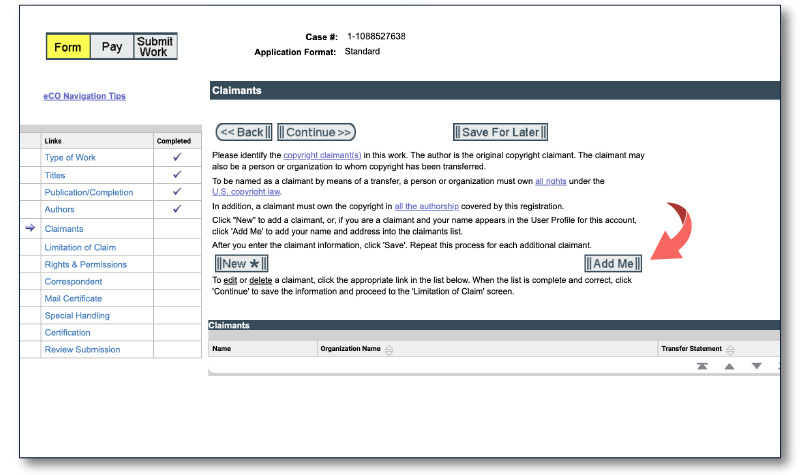
Step 21: If you are the author of the work, click "Add Me." If the author is not you, click "New."
The claimant is the individual or company claiming copyright over the work. In this example, the claimant is going to be the same as the author. So again, I'll click “Add Me.”
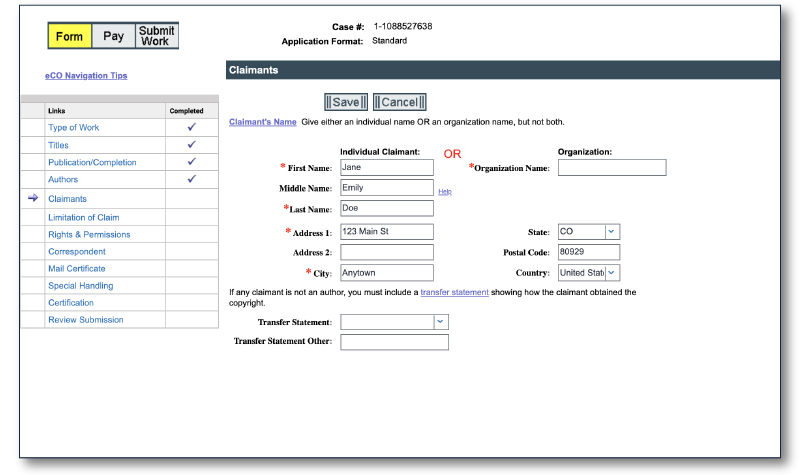
Step 22: Confirm the claimant's information. Click "Save."
The claimant may or may not be the author of the work. The artist of a work for hire, for example, will be the author. The person seeking the copyright claim (claimant), on the other hand, will be the person who hired them to create the work.
If the claimant is not the author of the work, you must include a transfer statement that explains how the claimant came to own the copyright.

Step 23: After you've double-checked all the claimant information, click "Continue," and it will direct you to the "Limitation of Claim" page.
The "Limitation of Claim" page is not mandatory and will only be relevant if your claim has any limitations.
Limitations will apply if the work you are registering contains or is based on previously registered material, previously published works, or material in the public domain, or material you do not own. This section's purpose is to exclude such material from the claim while identifying material that is new.
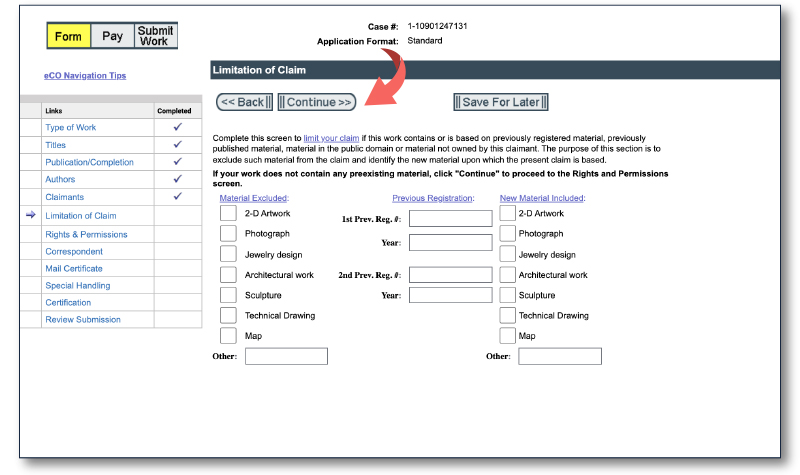
Step 24: None of this applies to our example, so we'll continue to the "Rights & Permissions" screen by clicking "Continue."
"Rights & Permissions" is another optional screen where you can designate a person (or organization), such as yourself, a lawyer, or someone else, such as an agent, to handle copyright management information or permission to use the work.
It is not required to list anyone, but it can be beneficial because people who can ask for permission are less likely to steal. They will approach you first, explain what they intend to do, and then you can negotiate a license, any applicable fee, and retain control over the use of your work.
I'm not going to include anything in this example, but you can certainly add a law firm or your name and information.
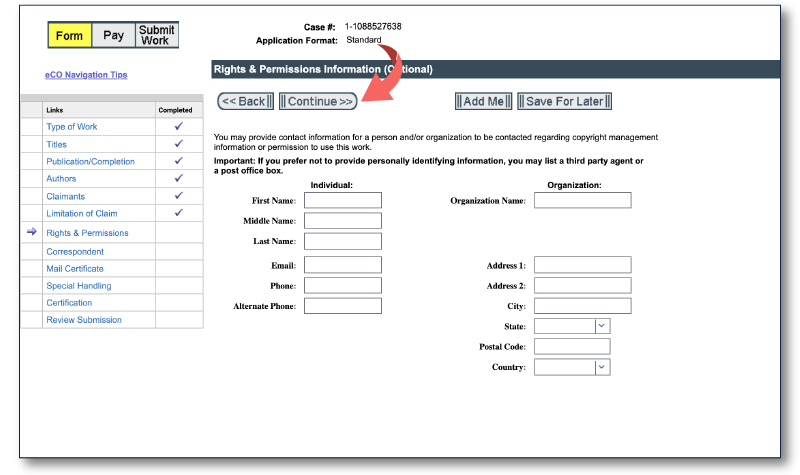
Step 25: Let's continue to the "Correspondent" screen by clicking "Continue.
If the copyright office has any questions about the application, they will contact the correspondent. I'll include myself in this example because I want the copyright office to contact me if they have any questions. If you have hired an attorney to file on your behalf, your attorney's name will be listed here.

Step 26: Enter information and click "Continue" to arrive at the "Mail Certificate" page.
The registration certificate will be mailed to the address you provide here. The address may differ from those previously used during the application process.
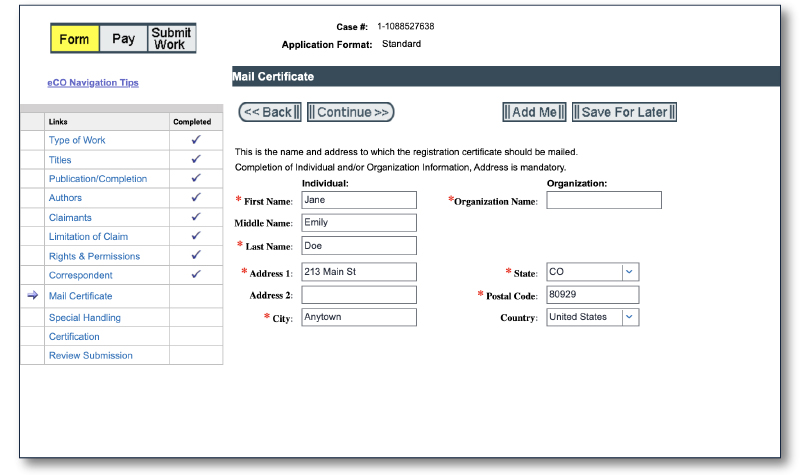
Step 27: Enter the address where you want it delivered. You can also click "Add Me" to have your information auto-filled.
Step 28: Click "Continue" to take you to the "Special Handling" screen.
The "Special Handling" screen is where you can request expedited service. It comes at an additional filing fee and is only available in certain circumstances. For instance, if you are involved in a potential lawsuit and need to register it so you may file your claim, it may be worth the extra expense to have it expedited. Another reason would be customs concerns, such as preventing the import of counterfeit goods, or contracts or publishing deadlines that necessitate it to be issued quickly.
Please note that this is not a standard application process element and should only be used in extreme cases. If you check any of the boxes, the filing fees will be significantly higher.
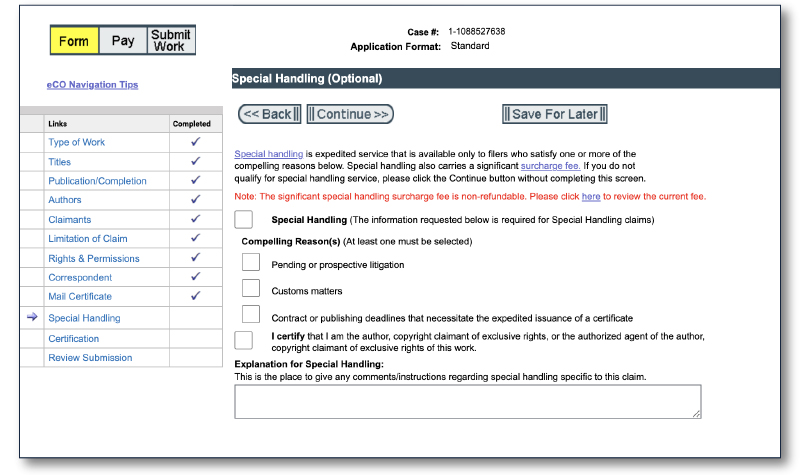
Step 29: Click "Continue" to bring you to the "Certification" screen.
If you want to request special handling, you must first certify that you are the author, copyright claimant, or authorized agent, and explain why you need expedited processing.
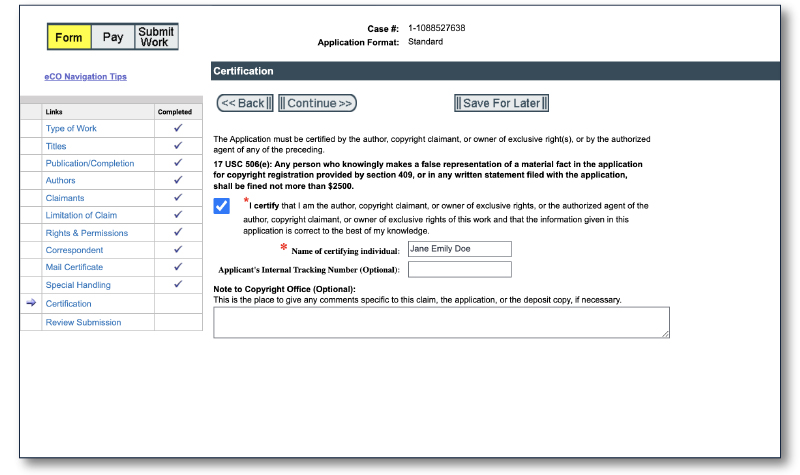
Step 30: Check the certify box and fill in the name of the certifying individual. Then click "Continue" to bring you to the "Review Submission" screen.
When you check the box, you state that you are the author, copyright owner, or authorized agent and that all information in the application is correct to the best of your knowledge. False statements are punishable by a $ 2,500 fine.
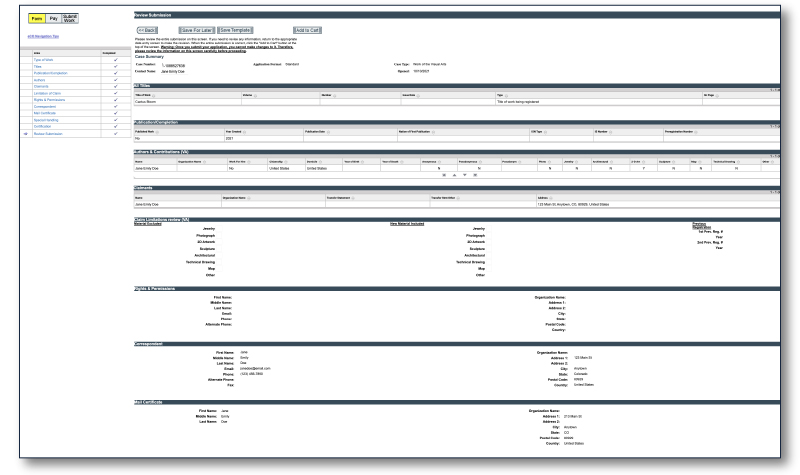
We have now reached the "Review Submission" screen.
Step 31: Examine all of the information you entered during the application process to ensure that all names, addresses, email addresses, and phone numbers are correct and spelled correctly.
Step 32: After reviewing all the information click, "Add to Cart."
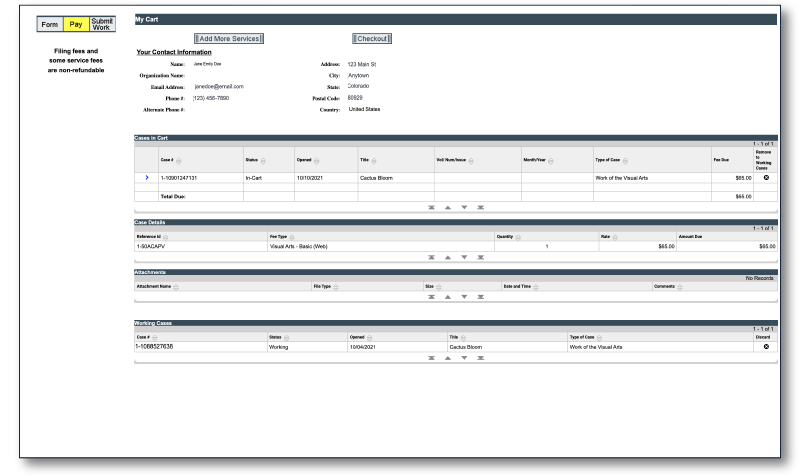
You now have a choice between two options. You can either checkout and pay or continue to add more services. If you choose to add more services, it will continue to add items to your cart until you are ready to check out. You will be able to pay with a credit card or your checking account information.
Step 33: Following your payment, you will be asked to submit what is known as a deposit copy of the work, which is when you submit your files. The file will be attached to the application and will also be how the copyright office knows what you are filing the copyright on.
You will not be allowed to submit a deposit copy of your work until you have paid. If you do not follow up after paying, your application will be rejected, so I would recommend responding to the email prompt as soon as you receive it.
An easy way to see if you have completed all of the steps, return to your profile's home page; it will have all of the information filled out in your open cases.
Register multiple works at one time
The opportunity to "Register a Group of Unpublished Works" allows a copyright holder to register online up to ten unpublished works in a single application for a single fee, making it more affordable. This option will be available only through an online application form, and creators will be required to upload their works to the online registration system and submitted electronically.
Must meet the following requirements:
1. The works must all be "unpublished."
2. All works registered must be of the same author.
3. The "Claimant" of the copyright must also be identified as the author.
4. All works registered must be of the same type (literary works, visual works, sound recordings, performing arts, or audiovisual works).
US Copyright Office
United States Copyright Office
Copyright Glossary of Terms
https://www.copyright.gov/comp3/docs/glossary.pdf
The United States has copyright agreements in place with most countries around the world, and as a result of these relations, we respect each other's citizens' copyrights. However, the US does not have such copyright agreements with every country.
For a list of countries and the nature of their copyright relationships with the United States, see
Circular 38A International Copyright Relations of the United States
You can call the Copyright Office Public Information Office at (202) 707-3000 or toll-free at 1-877-476-0778 if you have any questions about the registration process or your application.